TikTok for Online Businesses
How to Get to the Top of Google Maps Using Google Ads
If you’ve ever wondered how certain businesses appear at the top of Google Maps when you search for terms like “drain cleaning near me,” the secret often lies in Google Ads. Specifically, it’s about utilizing the location extension feature. Here’s a step-by-step guide on how to leverage this tool to boost your visibility on Google Maps.
What is the Location Extension?
The location extension in Google Ads allows your business’s address to appear alongside your ads, making it easier for potential customers to find you on Google Maps. By setting up this extension, your business can show up as a sponsored listing, increasing its chances of being seen at the top of local search results.
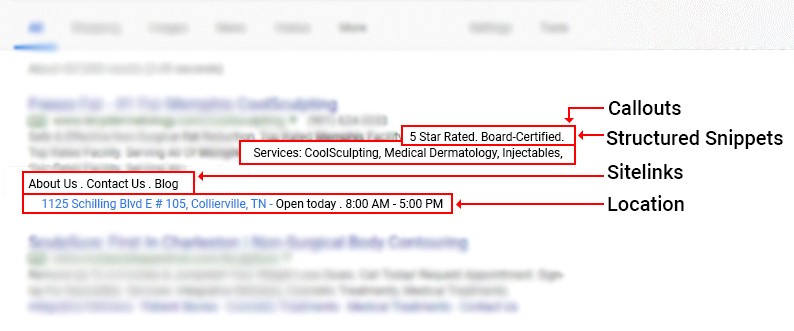
How to Set Up Location Extensions
- Log In to Google Ads: Ensure you are logged in with the email address that has access to both your Google Business profile and Google Ads account.
- Access Your Google Ads Campaign: Navigate to your Google Ads campaign dashboard.
- Go to Assets: Scroll down and click on ‘Assets.’
- Add a Location Extension: Click on the plus sign (+) and select ‘Locations.’
- Connect Your Business Profile: From the dropdown menu, choose the Google Business profile you want to connect to your Google Ads account.
- Save and Confirm: After selecting your profile, it will appear in your Google Ads account. Confirm and save your settings.
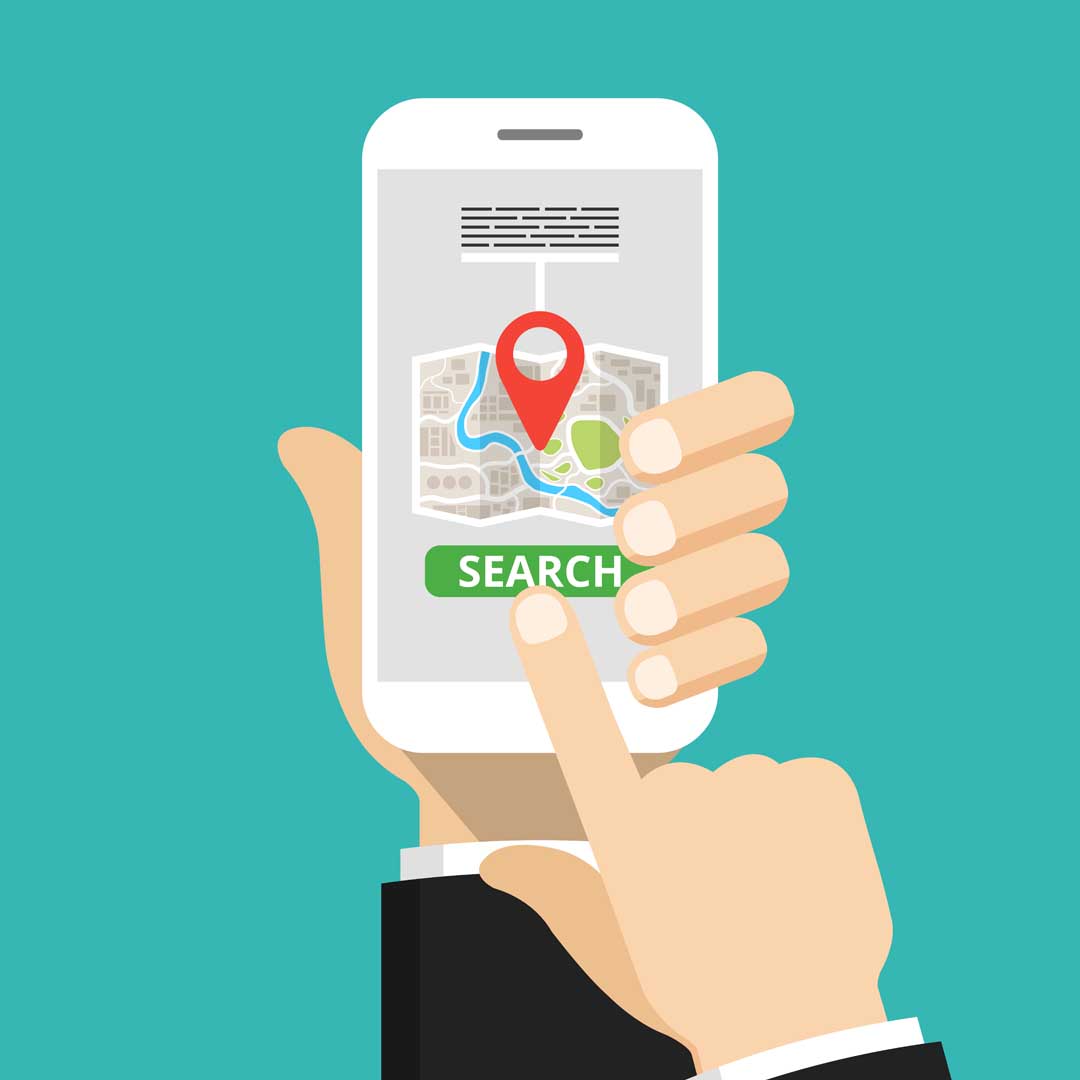
Why Use Location Extensions?
By integrating your Google Business profile with your Google Ads account through location extensions, your business is more likely to appear at the top of local search results on Google Maps. This visibility can drive more local traffic to your business, helping you stand out in a crowded market.
Want to learn other ways to optimize your Google Business Profile? Get our Google Business Profile Optimization Checklist here, https://scdigital.com/free-resource-how-to-optimize-your-google-business-profile/
